How to Delete or Deactivate Your Instagram Account
- CodeMasters Marketing

- Jan 24
- 6 min read
Updated: Apr 11

Instagram is one of the most popular social media platforms, but sometimes, you might decide to take a break or permanently delete your account. Whether you want to delete your account for privacy concerns, to reduce screen time, or for other personal reasons, this guide will help you navigate the process.
If you're stepping away from Instagram but still interested in social media opportunities, learn how Canadians are making money on Instagram and how to land brand deals as a Canadian creator. For those looking to transition to another platform, check out how to make money on YouTube or TikTok. If privacy is your main concern, you might also want to learn what happens when you restrict someone on Instagram.
How to Delete Your Instagram Account Using the Mobile App
You can delete your Instagram account directly through the mobile app by navigating to the Account Ownership and Control section in your settings. Here’s how:
Open the Instagram app on your phone and go to your profile.
Tap the Menu (three horizontal lines) in the top right corner.
Select Settings and Privacy > Accounts Center.

Credit: AVG.com Tap Personal Details > Account Ownership and Control > Deactivation or Deletion.
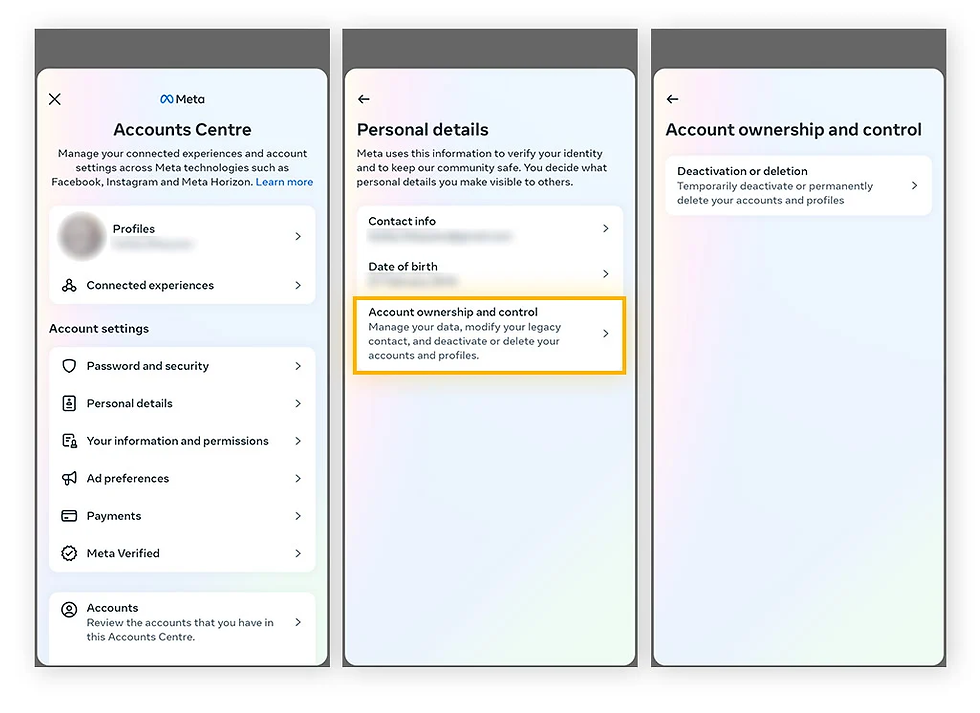
Credit: AVG.com Choose the account you want to delete and select Delete Account.

Credit: AVAST.com Follow the prompts to confirm the deletion request.
Once the request is submitted, Instagram will temporarily deactivate your account and provide a deletion date, typically 30 days later. During this time, you can log in to cancel the process if you change your mind. After 30 days, your account and data will be permanently removed. For creators looking to pivot, consider how you can make money on TikTok or even explore opportunities on YouTube.
How to Delete Your Instagram Account on iPhone or Android
Deleting your account on a phone requires a browser since the app doesn’t offer the option.
Open a browser (Safari or Chrome) on your phone and go to the Instagram Account Deletion Page.
Log into your account if you’re not already signed in.
Select a reason for deleting your account from the drop-down menu.
Re-enter your password to confirm the deletion.
Tap Delete [Your Username] to finalize the process.
Once deleted, your account will be deactivated for 30 days before being permanently removed. If you change your mind, you can log back in during this period to cancel the deletion.
How to Delete Your Instagram Account on a PC or Mac
Deleting your Instagram account on a computer is simple and can be done in two ways: by directly visiting the account deletion page or navigating through your settings in the Accounts Center. Both methods will deactivate your account for 30 days before it’s permanently removed. If you change your mind during this period, you can cancel the deletion by logging back into your account.
1. Delete Instagram via a Direct Link
Log into your Instagram account on your PC or Mac.
Visit the Instagram Account Deletion Page.
Select a reason for leaving from the dropdown menu.
Re-enter your password to confirm.
Click Delete [Your Username] to finalize.
2. Delete Instagram via Settings
Log into your account on Instagram.com.
Click More > Settings > Accounts Center.

Credit: AVAST.com Navigate to Personal Details > Account Ownership and Control > Deactivation or Deletion.

Credit: AVAST.com Select the account you want to delete and click Delete Account > Continue.

Credit: AVAST.com Re-enter your password, select a reason for deletion, and confirm by clicking Delete Account.
Both methods achieve the same result. Choose the one that’s most convenient for you. Remember, your account will be deactivated for 30 days before being permanently deleted, allowing you time to change your mind if necessary.
Should You Deactivate or Delete Instagram?
Deciding between deactivating or deleting your Instagram account depends on your needs. Deactivating is a temporary option that hides your profile, photos, and comments. It’s perfect if you’re taking a short break, as you can reactivate your account anytime by simply logging back in.
Deleting your account is permanent and removes all your data, including posts, followers, and messages. Choose this option if you’re sure you no longer want to use Instagram. Keep in mind, once deleted, your account and data cannot be recovered. If you’re considering other uses for your social media presence, explore how restricting someone on Instagram works by reading this helpful guide.
Important Information About Deletion
Deletion Timeframe: It takes 30 days for your account to be deactivated and permanently deleted. However, Instagram states it may take up to 90 days to fully remove all copies of your data from backup systems.
Data Retention: Copies of your data may remain in Instagram’s backup storage to recover from disasters, legal issues, or security purposes. Learn more in their Privacy Policy.
Account Access: Instagram cannot delete your account on your behalf for security reasons. You must log in to request deletion. If you forget your password, use the Forgot Password feature to reset it.
FAQs About Deleting Instagram
How do I delete my Instagram account permanently?
To permanently delete your Instagram account:
Go to Accounts Center from your Instagram app or browser.
Tap Personal Details > Account Ownership and Control > Deactivation or Deletion.
Select your account, choose Delete account, and follow the prompts.
Once requested, your account will be deactivated for 30 days before permanent deletion.
How do I temporarily deactivate my Instagram account?
To deactivate temporarily:
Log in via a web browser (this can’t be done in the app).
Go to your profile > Edit Profile.
Scroll to the bottom and select Temporarily disable my account.
Choose a reason and re-enter your password.
Your account will be hidden until you log back in.
Is it better to delete or deactivate Instagram account?
It depends on your goal:
Deactivate is temporary. Your data stays intact, and you can reactivate anytime by logging back in.
Delete is permanent. After 30 days, your photos, followers, and messages are removed forever.
If you’re unsure, start with deactivation.
How long can I deactivate my Instagram?
There’s no time limit — you can keep your account deactivated as long as you want. Your data remains intact until you choose to log back in, which automatically reactivates the account.
Why can’t I delete my Instagram account?
Instagram requires you to log in before you can delete your account. If you’ve lost access:
Use the password recovery feature on the login page.
Reset via email or SMS to regain access. Without login credentials, you won’t be able to complete the deletion process.
Can I back up my data before deleting Instagram?
Yes. To download your data:
Go to Settings > Your Activity > Download Your Information.
Request a download of your photos, videos, messages, and profile details. Instagram will email you a file with your data, usually within 48 hours.
Will my followers know if I delete my Instagram account?
No, Instagram does not notify your followers. During the 30-day deactivation period, your profile disappears. After deletion, your account is permanently removed, and your followers will no longer see your profile or posts.
Can I delete Instagram without a password?
No. You must log in to delete your account. If you’ve forgotten your password, use the recovery options:
Forgot Password? link on the login screen.
Reset via email, SMS, or linked Facebook account.
Can I sign up again with the same username?
Possibly. After your account is deleted, your username becomes available — but it’s not reserved. Someone else could claim it during the 30-day grace period. If it’s still available after deletion, you can reuse it when signing up.
Can I delete or deactivate Instagram without logging in?
No. For both deletion and deactivation, you need to log in to your account. If you’ve forgotten your login details, you must recover access first using Instagram’s account recovery tools.
Pro Tip: Want to keep your data but step away?
If you're not ready to fully delete your account, consider:
Downloading your data before deactivation.
Muting notifications or unfollowing accounts instead of deactivation.
Using account privacy settings to limit interactions temporarily.
Conclusion: How to Delete or Deactivate Your Instagram Account
Deciding to delete or deactivate your Instagram account is a personal choice that depends on your goals. Whether you’re taking a temporary break, removing old accounts, or stepping away permanently to reduce your online presence, Instagram makes the process straightforward. Just remember to back up your data before deleting your account, as recovery won’t be possible after the 30-day deactivation period. By following the steps in this guide, you can confidently manage your Instagram account and make the decision that works best for you.
If you’re looking for help managing your social media presence or creating a strategic plan to grow your brand online, CodeMasters Agency can help. Contact us today to learn more about our tailored social media management and digital marketing services!



%20(460%20x%20280%20px)%20(500%20x%20600.png)

